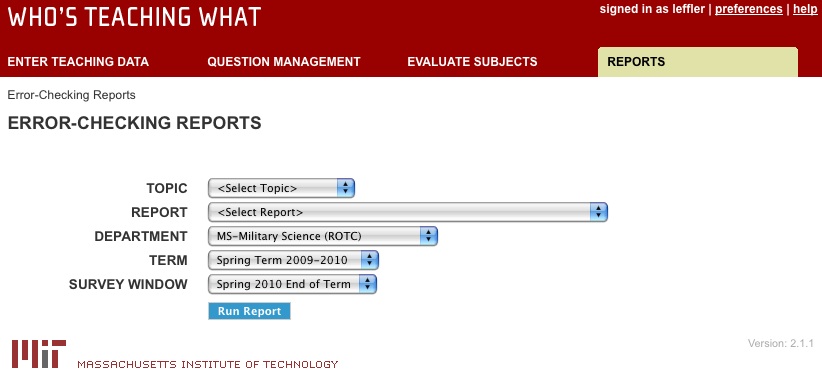The Error-Checking Reports page provides a variety of reports that can be run to find errors in the set-up of your subjects. Running these reports will help ensure that all your teaching and evaluation information (including survey questions) is correct. Examples of error-checking reports that can be run include: Subjects that will be evaluated, Teachers missing a teaching role, Students who don't have Kerberos IDs, and Questions assigned to teachers who will be evaluated.
To run error-checking reports for your department:
1. Click the "Reports" tab at the top of the page. The color of the tab changes once you've selected it. The Error-Checking Reports page displays for your department.
2. Select a report topic from the dropdown list. There are five topics to choose from: Subjects, Teachers, Sections, Students, and Evaluation Questions.
3. For the topic you've selected, select the specific report you want to run.
Your report choices for subjects are:
-
Subjects that will be evaluated: This report includes all subject numbers which will have at least one question displayed on the evaluation.
-
Subjects flagged for evaluation with sections awaiting registrar approval: This report includes subject numbers flagged for evaluation with section modifications that have not yet been approved by the Registrar's office. Teachers in these sections will not be evaluated until approval is granted.
-
Subjects flagged for evaluation but no students enrolled: This report includes subject numbers flagged for evaluation but with zero enrollment. These subject numbers will not be evaluated.
-
Subjects with assigned questions but not flagged for evaluation: This report includes subject numbers that have evaluation questions assigned but are not flagged for evaluation. These subjects will not be evaluated.
-
Clustered subjects that have unique sections: This report includes joint and "meets with" subjects that have sections meeting in one subject number only.
Your report choices for teachers are:
- Teachers that will be evaluated: This report includes teachers that are flagged for evaluation, have a teaching role, and have at least one question assigned to them. They must be in a registrar-approved section, with a meeting time and location.
- Teachers missing teaching role: This report includes subjects with assigned teachers that have a teaching role of "Unknown". These teachers will not be evaluated.
- Teachers assigned by subject: This report includes all teachers assigned to subjects within the department, regardless of whether the teachers will be evaluated.
- Teachers flagged for evaluation but no assigned questions: This report includes teachers flagged for evaluation but who have no questions assigned to them. These teachers will not be evaluated.
- Teachers with assigned questions but not flagged for evaluation: This report includes teachers that have questions assigned but are not flagged for evaluation. These teachers will not be evaluated.
- Teachers flagged for evaluation but no students eligible to respond: This report includes teachers that are flagged for evaluation but no students are eligible to evaluate them.
-
Teachers flagged for evaluation in sections missing day/time or room #: This report should check if any sections are missing the day/time or room #, and if so, display any teachers flagged for evaluation in those sections.
Your report choices for sections are:
- Sections missing day/time or room number: This report includes sections that are missing day/time or room number. These sections and the teachers in them will not be evaluated.
-
Sections that have no teachers assigned: This report includes sections that have no teachers assigned.
-
Sections with assigned questions but subject not flagged for evaluation: This report includes sections that have questions assigned but the subject is not flagged for evaluation. The subjects must be flagged for evaluation or the sections will not be evaluated.
Your report choices for students are:
- Students assigned to recitations but not assigned to lecture: This report includes students assigned to a recitation but not a lecture. These students must also be assigned to a lecture in order to evaluate a lecturer.
- Students missing section assignments in subjects where some students have been assigned: This report includes students that are not assigned to sections in a subject where student assignment to sections occurs. These students will be able to evaluate all instructors in all sections.
- Students who don't have a Kerberos ID: This report includes students registered for credit or as listeners who don't have a Kerberos ID, regardless of whether their subjects are flagged for evaluation. This report displays as a Microsoft Excel document.
- Students missing Kerberos ID in subjects flagged for evaluation: This report includes students who are both missing a Kerberos ID and are registered for credit or as listeners in subjects flagged for evaluation. These students will not be able to evaluate subjects unless they get a Kerberos ID. This report displays as a Microsoft Excel document.
For Evaluation Questions, your report choices are:
- Questions assigned to subjects which will be evaluated: This report includes all questions assigned to subjects flagged for evaluation. This report displays as a Microsoft Excel document.
- Questions assigned to teachers who will be evaluated: This report includes all questions assigned to teachers flagged for evaluation in subjects also flagged for evaluation. This report displays as a Microsoft Excel document.
- Questions assigned to sections which will be evaluated: This report includes all questions assigned to sections in subjects flagged for evaluation. This report displays as a Microsoft Excel document.
4. Make sure the correct department is displaying in the department dropdown (select from the dropdown list if needed), and select the term and survey window. The term will default to the current term and the survey window to the end of term window for the current term. Make any necessary changes to term and survey window.
5. Click "Run Report." Reports will display below the report criteria on the Error-Checking Reports page—except for the Student Kerberos ID and Evaluation Questions reports, which display as a Microsoft Excel file. Clicking on a result that displays on the Error-Checking Reports page will take you to the Teaching or Evaluation Details page for that subject, where you can edit details, if necessary.