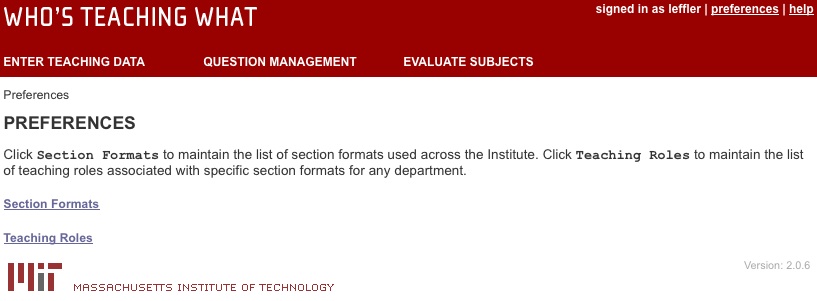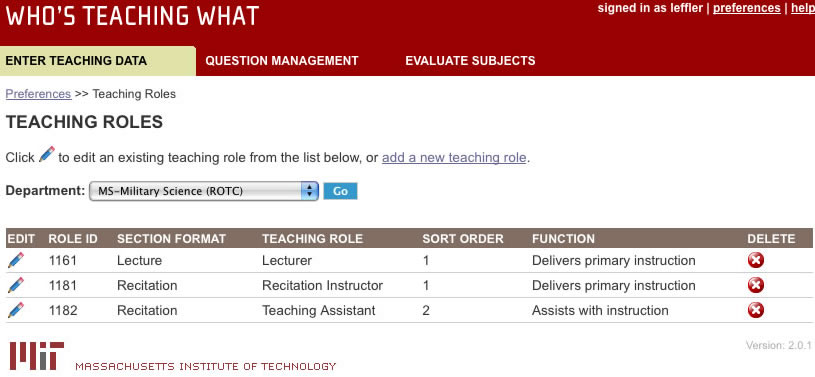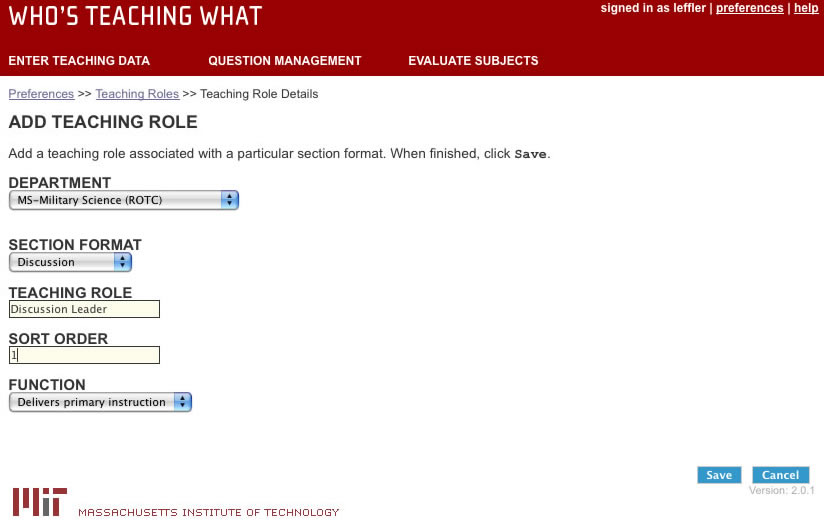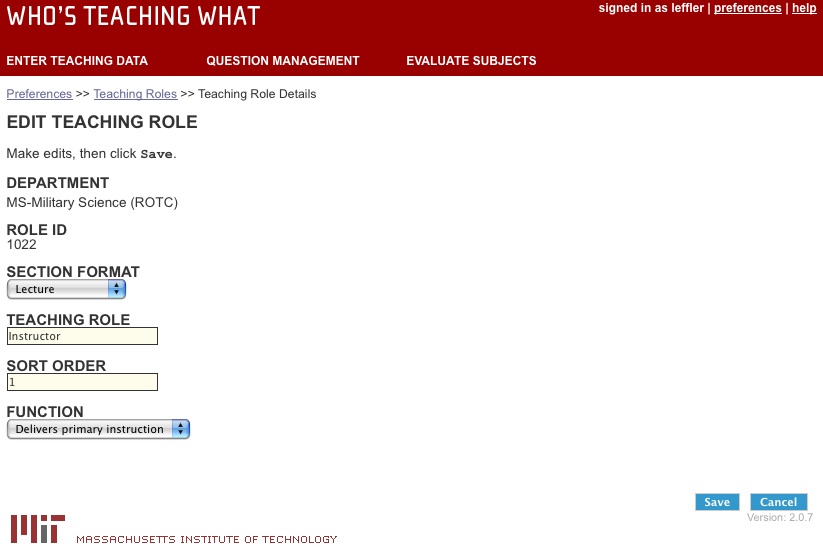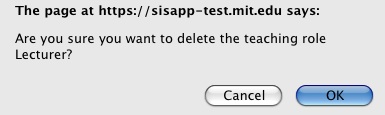A teaching role is the label for a function that a teacher performs in a classroom. Teaching role is not the same as rank (e.g. professor, assistant professor). Some examples of teaching roles are:
- Lecturer
- Recitation instructor
- Lab instructor
- Teaching assistant
- Tutorial leader
Before you start entering teaching data, you need to add your department's teaching roles.
When you add teaching roles for your department, you must link each teaching role with a specific section format (e.g. lecture, recitation, lab). Teaching roles will display alongside the teacher's name on online subject evaluations, and on reports of evaluation results.
- One teacher could have more than one teaching role if they're teaching more than one section within a subject. Example: Teacher A is both a lecturer in a lecture section and a recitation instructor in a recitation section.
- One section format can have more than one teaching role associated with it. Example: A lecture that has teaching roles of lecturer and teaching assistant associated with it.
To access the teaching roles page:
1. Click preferences in the upper right corner.
2. The Preferences page displays. Click "Teaching Roles."
3. A list of teaching roles will appear for your department. If you have more than one department within WTW, you must select your department from the dropdown box and click the "Go" button.